The Serial Monitor is a collapsible panel on the right-hand side of the SmartConfig2.1 interface. It provides live insight into the communication between the SmartSampler2, its sensors, and connected modules.
By default, the Serial Monitor is collapsed to save screen space. Clicking the arrow expands it into view.

🔎 Tabs
The Serial Monitor is organized into three tabs:
1. Data Tab
- Displays live readings from connected sensors in a table format.
- Each column header corresponds to the variable name (e.g.,
voltage,temperature,moisture,permittivity). - Updates are shown as soon as new data is received from the device.
Use case: Quickly confirm that sensor values are being received, correctly parsed, and updated in real time.
2. Sampler Tab
- Shows system-level status updates of the SmartSampler2.
- Information is refreshed approximately once per second.
- Typical information includes:
- Current sampler state (idle, running, paused).
- Active output channels (e.g., pump ON).
- Current execution step in automation routines.
- Provides a clear overview of what the sampler is currently doing.
Use case: Debugging automation sequences and verifying that the sampler executes tasks as expected.
3. Module Tab
- Displays debug information related to connected modules.
- Useful for troubleshooting expansion modules such as valve banks, polarity-reversing pump controllers, or other hardware extensions.
- Information shown may include module communication, internal states, or error codes.
Use case: Developers and advanced users can trace module communication issues or confirm that extensions are correctly detected and functioning.
⚙️ Additional Features
- Auto Collapse (toggle ON/OFF)
- When enabled, the Serial Monitor automatically collapses back after use.
- Helps keep the main workspace uncluttered.
- Scroll & History
- Users can scroll through recent entries.
- Only a limited buffer of recent messages is stored to avoid memory overload.
📌 Notes for Users
- The Serial Monitor is read-only; commands must be sent via the dedicated Test tabs (e.g., RS-232 Test, SDI-12 Debug).
- The Data Tab provides sensor verification, while the Sampler and Module tabs are intended for system debugging.
- If unexpected values appear, check the corresponding configuration (e.g., scaling, byte order, or variable headers).
- For long-term logging, use the Storage tab to configure data recording to SD card instead of relying on the Serial Monitor.