The Top Bar is always visible and contains the main controls for connecting to the SmartSampler2 and adjusting the application itself.

Elements
- USB Connect / Wireless Connect
- Select how the PC connects to the SmartSampler2.
- Default is USB; wireless options depend on installed telemetry modules.
- Select Connected Device
- Dropdown list of available COM ports (USB) or network connections (wireless).
- Press Connect to establish communication.
- Start/Stop
- Start → Starts the SmartSampler2 operation according to the current configuration.
- Stop → Halts the device.
- Device State
- Shows Mode (e.g., configuration, running) and State (idle, active, error).
- Telemetry
- Displays State (e.g., connected/disconnected) and Signal strength for wireless connections.
- Window Menu (top right)
- Theme → Switch between Dark and Bright interface themes.
- Version → Shows current SmartConfig2.1 version.
- Help → Accesses documentation and support information.